# Users
Server allows you to create an unlimited number of users with different rights and permissions. Each user will have its own reading history
# User management
To open user management window (create/edit/delete), press
In this window you can both change/delete users and create new ones
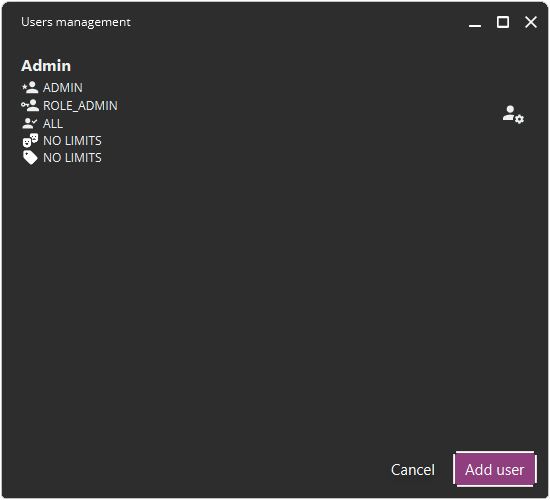
User management interface
# Creating
To add a new user, click on Add user button. In the window that opens, you must specify:
- User name
- Password
- Roles:
ADMIN(no restrictions. Ignoring Authorities)USER(additional rights based on Authorities)
- Authorities optional :
IMPORTER(allows you to control the importer)UPLOADER(allows you to upload new files to server)METADATA_UPDATER(allows you to edit metadata)DOWNLOAD_FILES(allows you to download original files)
- Category access optional (restrict access to individual Categories. Restrictions do not apply if nothing is selected)
- Forbidden genres optional (restrict access to content with certain Genres)
- Forbidden tags optional (restrict access to content with certain tags)
Clicking on
Save will create a new user on the server Genres list is predefined and restrictions can be set at this stage
Categories are created by Administrator or Importer. Tags list is collected from Metadata of already imported content. When changing these datasets, you need to edit previously created users to set new restrictions for them, if necessary
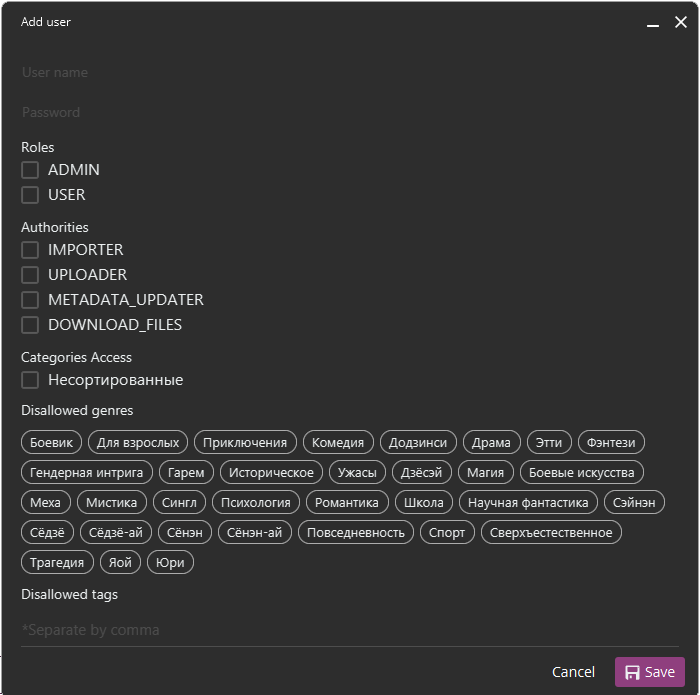
User creation interface
# Editing
Editing a user is no different than creating one. To edit, click on the appropriate icon next to user. A similar window will open as when creating, but with filled in data, which you can change and save changes
It is allowed to change User name. Reading history will not be lost, but you will need to use new name when connecting to server
# Deleting
To delete a user, click on the appropriate icon next to user
Current user cannot be deleted
